Filtering tests
Japa offers several filtering layers to find and run an individual or group of tests. However, an excellent filtering experience starts with an organized test suite. Therefore, we will also discuss common ways to structure the tests properly.
Using suites
Using test suites is the first step towards diving the tests by their nature. You should create a separate test suite for unit tests, functional tests, browser tests, and so on.
A great exercise is creating test suites with the resources they need. For example, Tests interacting with a headless browser should be kept inside a dedicated test suite so that Japa does not launch a browser when running unit tests.
Also, when you run tests for a specific suite, Japa will not import test files from other suites, which may result in faster execution time.
# Filter tests by suite
node bin/test.js unit
node bin/test.js functional
node bin/test.js browser
Organize using folders
Instead of creating multiple test groups within a single file, you must create nested folders and files to organize your tests.
An example folder structure for organizing tests by resource -> action -> scenario follows.
- The
pollsfolder contains all the tests for thepollresource. - The
listfolder contains tests for the action/method that displays a list of polls. - The
guest.spec.tsfile contains tests for the scenario when the viewer is a guest. - The
logged_in.spec.tsfile contains tests for the scenario when the viewer is a logged-in user.
.
├── polls
│ └── list
│ ├── guest.spec.js
│ └── logged_in.spec.js
There can be cases in which an action does not have multiple scenarios, and therefore, you can write tests for that action within a top-level test file, as shown in the following example.
.
├── users
└── register.spec.js
You can run tests from a specific file or folder as follows.
Run tests from any filename ending with "register"
node bin/test.js --files="register"
Run tests from any filename ending with "register" inside the users folder
node bin/test.js --files="users/register"
Run tests from all files within the polls directory
node bin/test.js --files="polls/*"
Tagging tests
Tagging your tests is a great way to filter tests across multiple test suites and files.
For example, you might have tests interacting with an external payment gateway spread across multiple files and folders, like user registration, adding a payment method, making a purchase, issuing refund, and so on.
Instead of applying multiple filters based on the filenames, you can tag these tests using the test.tags method and filter them by the tag name.
test('add payment method', () => {
})
.tags(['@payment_gateway'])
test('charge user and create order', () => {
})
.tags(['@payment_gateway'])
test('cancel order and issue refund', () => {
})
.tags(['@payment_gateway'])
You can run tests with the @payment_gateway tag as follows.
node bin/test.js --tags="@payment_gateway"
You can ignore tests with the @payment_gateway tag by negating it with a tilde ~ symbol.
# Run all tests except the ones with @payment_gateway tag
node bin/test.js --tags="~@payment_gateway"
You can also specify multiple tags using the --tags filter.
node bin/test.js --tags="@payment_gateway,@slow"
node bin/test.js --tags="@payment_gateway" --tags="@slow"
When filtering for multiple tags, all the tests containing any mentioned tags will run. You must use the --match-all flag if you want to run tests that have all the mentioned tags.
node bin/test.js --tags="@payment_gateway,@slow" --match-all
Filtering by group title
You can filter tests by the group title using the --groups filter. The filter accepts the exact title (a substring will not work).
import { test } from '@japa/runner'
test.group('polls list', () => {
test('show list of public polls', () => {
})
})
node bin/test.js --groups="polls list"
Filtering by test title
You can filter tests by the test title using the --tests filter. The filter accepts the exact title (a substring will not work).
import { test } from '@japa/runner'
test.group('polls list', () => {
test('show list of public polls', () => {
})
})
node bin/test.js --tests="show list of public polls"
Pinning tests
Pinning tests is helpful when you want to debug an individual or a group of tests for the time being. You can pin a test using the test.pin method, and Japa will only run the pinned tests.
import { test } from '@japa/runner'
test.group('polls list', () => {
test('show list of public polls', () => {
// implementation
})
test('show list of participating polls', () => {
// implementation
})
.pin()
test('show list of authored polls', () => {
// implementation
})
.pin()
})
node bin/test.js

Listing pinned tests
You view the list of all the pinned tests using the --list-pinned CLI flag. The output will contain the test title and the its source code location.
node bin/test.js --list-pinned
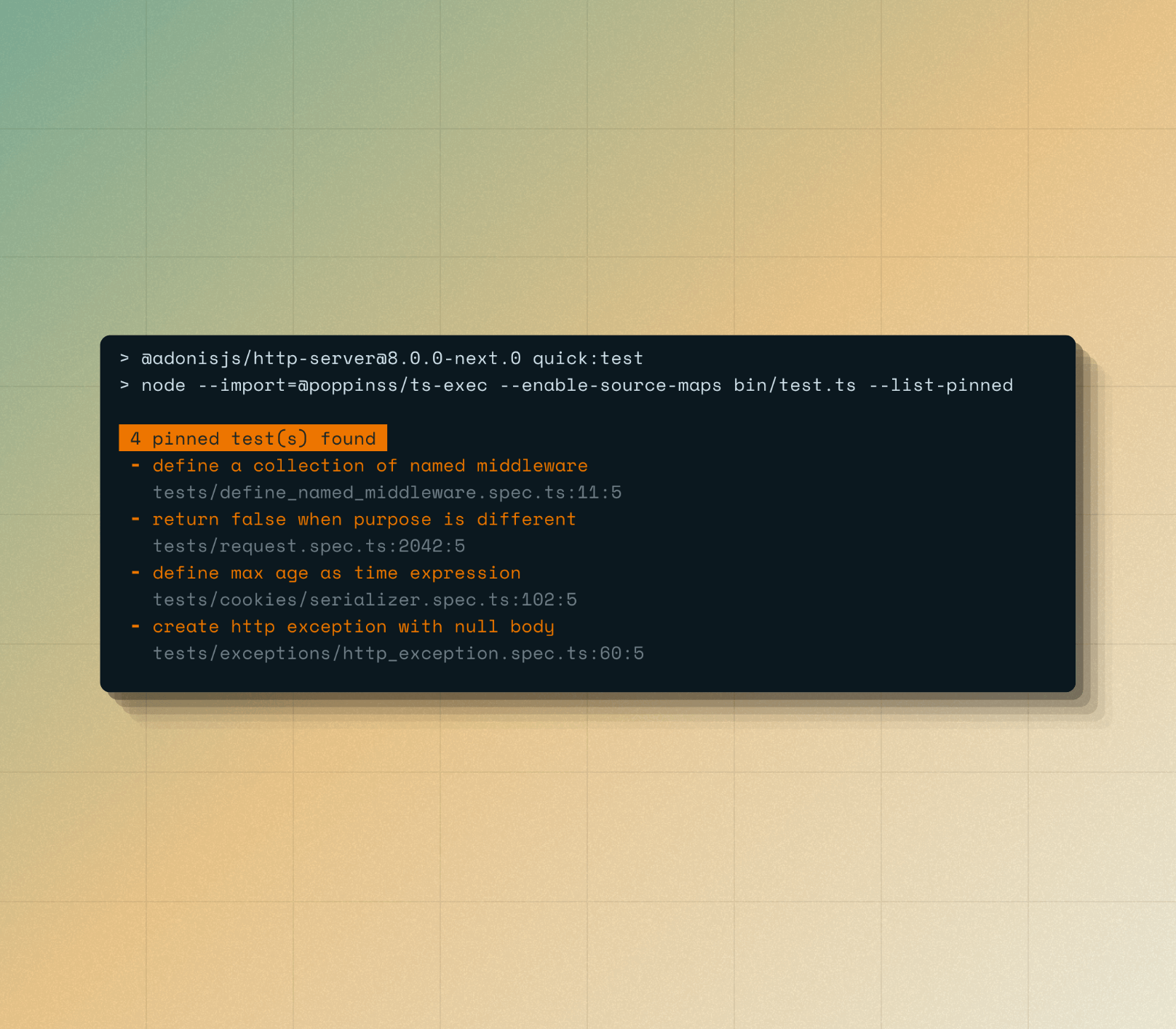
Fail when there are pinned tests
Executing only pinned tests within a CI environment may lead to incomplete test coverage, as it is generally recommended to run the entire test suite. The disallowPinnedTests plugin enforces this practice by preventing pinned tests from executing in CI.
The plugin is pre-bundled in the @japa/runner package, and you may use it as follows.
import { configure } from '@japa/runner'
import { disallowPinnedTests } from '@japa/runner/plugins'
configure({
files: ['tests/**/*.spec.js'],
plugins: [disallowPinnedTests({
disallow: !!process.env.CI
})]
})
Running failed tests
You can run failed tests using the --failed CLI flag. The CLI flag will execute tests that failed during the last run. It will run all the tests if there are no failing tests.
node bin/test.js --failed